Download getbot.exe 321 KB Version 3.04 |
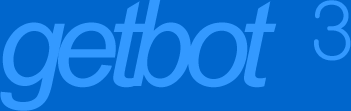
|
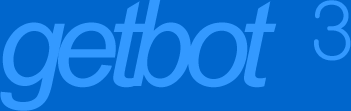 |
| Size and Progress Right when a download starts, GetBot will show the total size of the file on the server in the Size column. The Size column also shows how much data has been downloaded, and what percent of the file this is. Behind the text in the Size column, GetBot shows you the same information visually with a progress bar. The gray bar represents the whole file, and the yellow part shows what's been downloaded. The yellow part grows from left to right as files are saved. Yellow blocks at the start or in the middle of the file show what parts GetBot has. Multiple parts will be growing if GetBot is downloading with multiple connections. No matter how the file is downloaded, it will finish with GetBot filling the entire bar to yellow and saving the complete file. If you pause a download before it's done, the information in the Size column won't change. GetBot holds onto file fragments associated with a download to be able to resume it later. The Status column shows how fast GetBot is downloading a file. If there are multiple connections into a file, the status text says how many, and totals the speed. The Status column also estimates how much longer it will be until the file is done. GetBot can estimate this even if there are multiple parts to get and multiple simultaneous connections. |
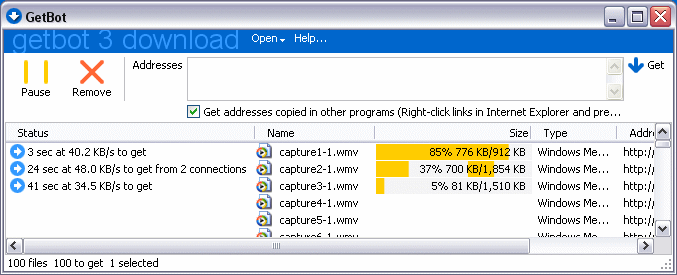
|
| No Response GetBot shows updated status even when there's no information from the server to report. What you want to know in that situation is how long the server's been unresponsive. GetBot will retry automatically, so you don't have to act on this information. It just assures you that GetBot is doing its job. |
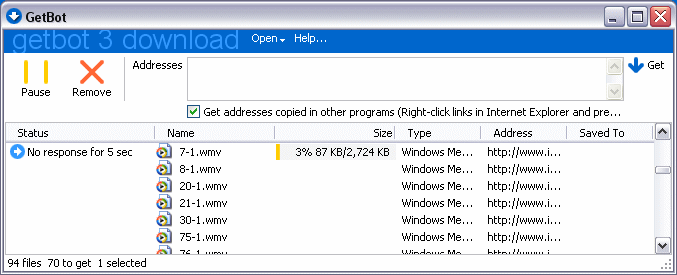

It's been 5 seconds since GetBot has heard back from the Web server. |
|