Download getbot.exe 321 KB Version 3.04 |
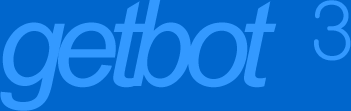
|
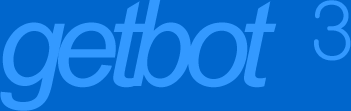 |
| Get Everything GetBot's Site window is like Windows Explorer for the Internet. It displays a Web site as a hierarchical structure of pages and lists the files on each page. You can select the files you want, and get them all with a single click. Type an address and click Go to get started. The page will appear as an icon in the left pane. Once loaded, click its + to reveal all the pages that it links to. Press the Expand button to have GetBot automatically expand an entire site. Click any page on the left and GetBot displays all the files it contains on the right. Click the topmost page and the list shows everything in the site. GetBot won't add the same address to the download list twice. If you're returning to a site that GetBot has downloaded from before, select all the files you want and click Get. GetBot will already have some of them done on the download list, and will just download those that are new. |
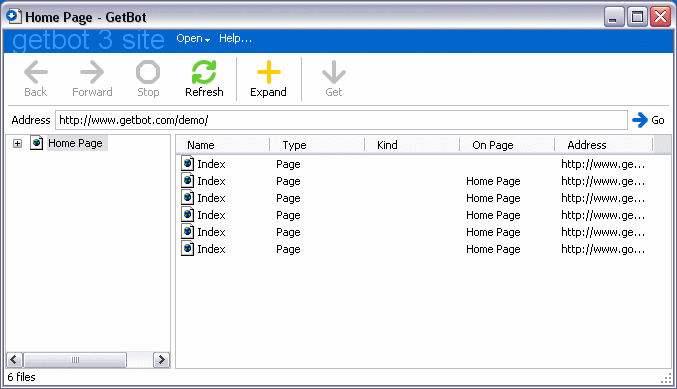
|
| Type and Kind GetBot has powerful features that let you get just the files you want. GetBot does more than show the types of files you encounter on the Web. The next column in the Site window, Kind, looks at the HTML around a file to see how it's being used. Sort by Kind to get just the background sounds, or just the inline images. See which images are video stills, and which ones are buttons. Get full size images while avoiding their thumbnails. |
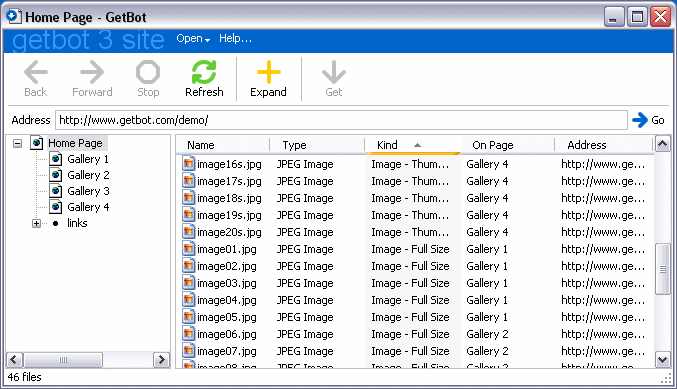
|
| Organize Your Downloads Instead of asking where to save every file, GetBot puts them in My Downloaded Files in your documents folder. You can change this to any folder on a hard drive or network share. This isn't a special folder protected by the system - you can move it or delete it whenever you want. To keep the files it downloads organized, GetBot can sort them into subfolders based on their address. You can keep files from each site separate, or even recreate the directory structure of the server to keep local links from breaking. You won't have to search for files once GetBot's download them. Just right-click the file in GetBot, and choose Open Containing Folder. If there is already a file where GetBot needs to save a new download, it won't ask you what to do. Instead, GetBot looks at both files and compares their data. If the two files are identical, GetBot lists the first download and discards the duplicate. If the new file is different, GetBot saves it with a number, like "image (2).jpg". |
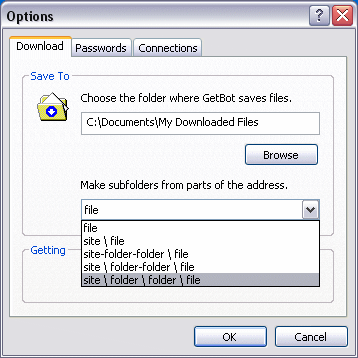
|
|